The interactive record review combine the Gold Standard Comparison for your record with the Gold Standard Record Review video. This interface allows lets you follow along with the video, reviewing your own scoring decisions for the epoch being discussed.
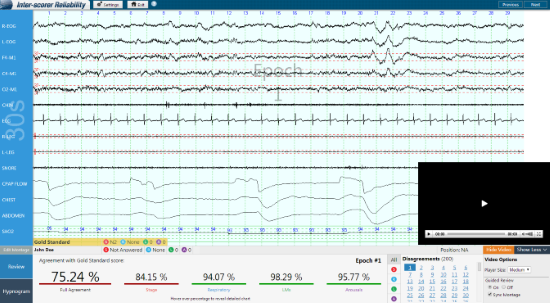
Beneath your record, you can review your scoring decisions for the current epoch and compare your choices to the Gold Standard:

At the bottom of your screen, the review panel will let you see what percentage of all ISR participants agreed with the Gold Standard score. If this does not display, select Review in the bottom left-corner:
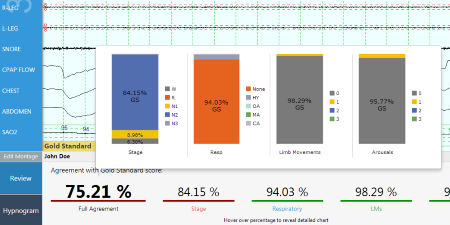
Red indicates that you disagreed with the Gold Standard, Green indicates agreement.
Hover over any of the percentages to get more detailed information on participants' overall scoring decisions.
At the bottom-right corner, the Disagreements menu will let you review all of the instances in which your scoring decisions resulted in disagreements with the Gold Standard. The tab menu to the right let you filter by type of disagreement: Stage, Respiratory, Limb Movement, Arousal or all disagreements. Select the epoch number to view the epoch:
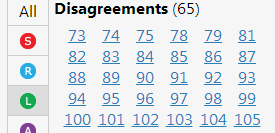
By selecting Hypnogram in the bottom-left corner, you can view a hypnogram which displays how your stage scoring compared to the gold standard across the entire record:

Hover over any epoch for more information on the specific epoch. Click the epoch to view the full epoch in your record.
If a Gold Standard Review video is ready, a video player should appear on your screen. The default position of the player is the lower-right corner of the record window. You can move the position of the video player by clicking the semi-transparent button that appears when you hover to the left, right bottom or top of the window. The video player will not appear if the Gold Standard Review video for the month is not available.
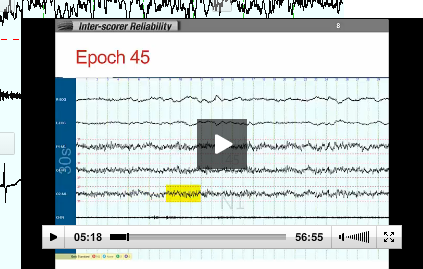
Begin watching the Gold Standard Review video by clicking the play button. The Video Options window below the video will allow you to edit the size of the video player and choose whether you want a Guided Review. The Guided Review makes your record automatically follow along with the Gold Standard Review video. The epochs and montages will change so your record will synch up with whichever epoch is being discussed in the Gold Standard Review.
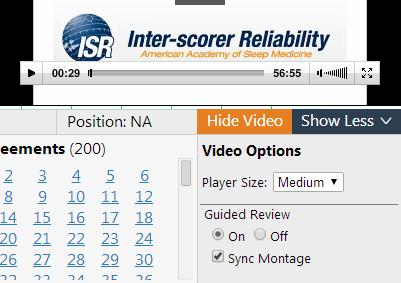
The default setting for both Guided Review and Synch Montage is "On"
You can the features at the bottom of your screen by selecting "show less". Hide the video by selecting "hide video." "Show Video" will restore the video to your screen. "Show More" will make the bottom menu appear.

Once you are finished with the Gold Standard Review video, sleep technologists can earn CECs by exiting the Interactive Record Review. Select the exit button at the top of your screen:

Once you hit exit, you will receive a prompt to earn free CEC:
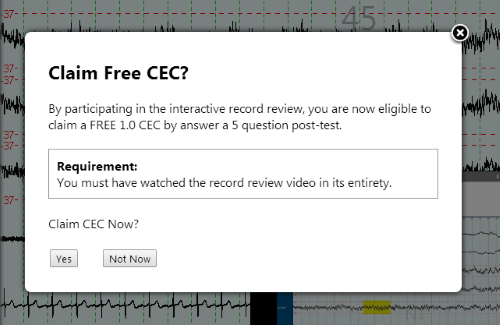
This prompt will not appear if you have already claimed your CEC or are not eligible for CEC. Select "Yes" to begin your CEC post-test. Select "Not Now" to exit back to your dashboard.